Introduction
You can easily install a Liquidware FlexApp ONE application via Microsoft Endpoint Configuration Manager (MECM). Only the Flexapp Runtime Engine should be installed on the client first. After that, you can install any FlexApp ONE application on the client.
In this example, the already created FlexApp ONE application Notepad++ 8.2 will be deployed via MECM.
The steps
Create an application for Flexapp Runtime Engine
The first step is an application for the Flexapp Runtime engine. You can find the latest version here. The runtime engine handles all the FlexApp ONE applications.
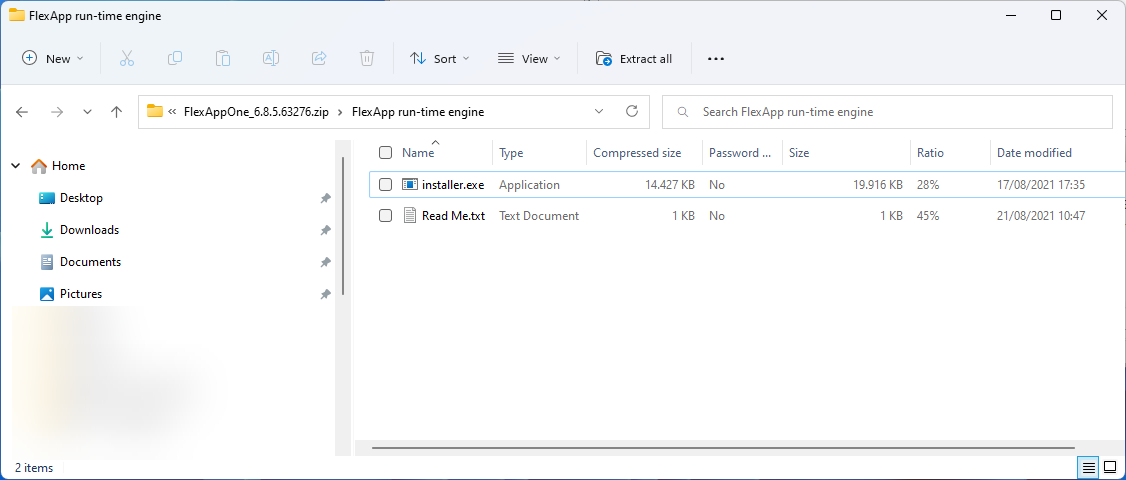
Extract the file 'installer.exe' to a location where MECM has access to:
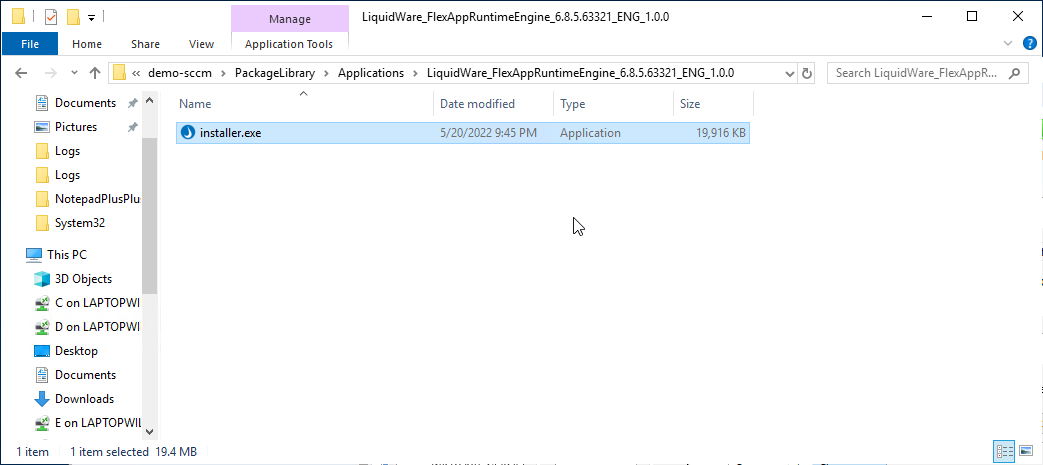
Create an application to install the Flexapp Runtime Engine:
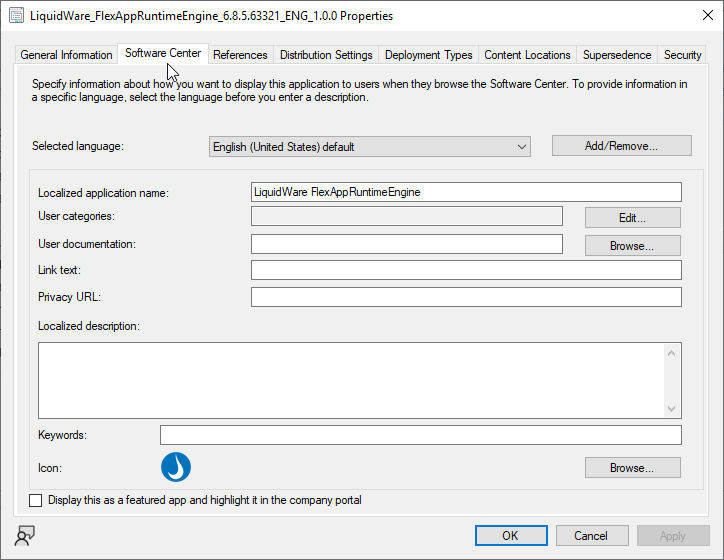
The installation program:
"installer.exe" --install
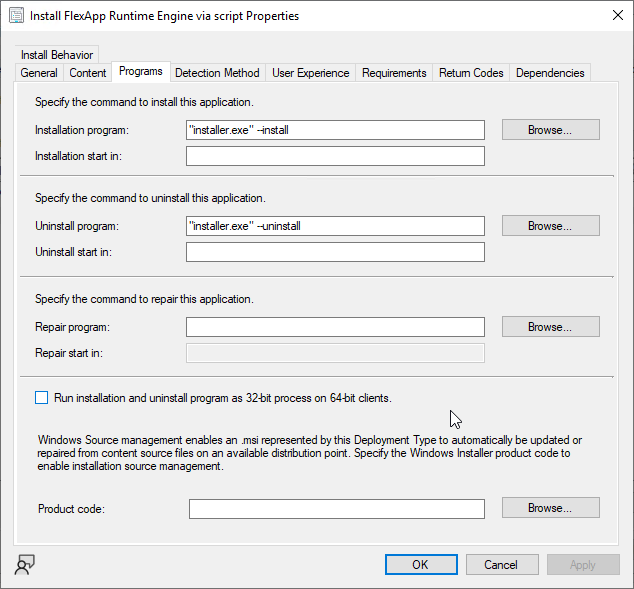
And the detection rule:
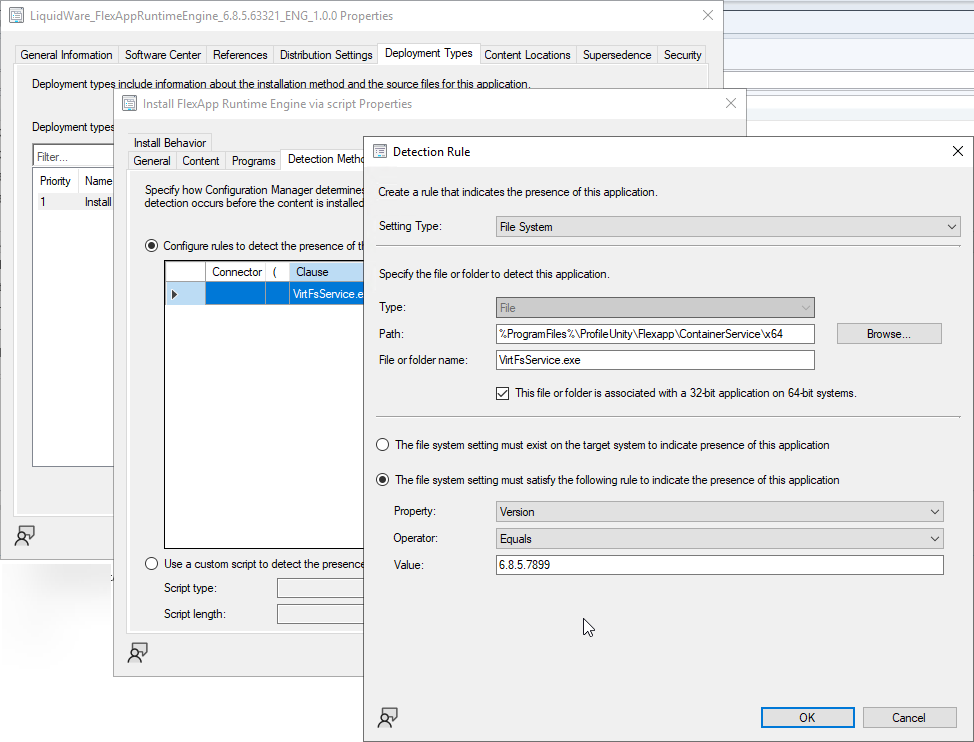
It checks if the version of %ProgramFiles%\ProfileUnity\Flexapp\ContainerService\x64\VirtFsService.exe matches the criteria.
And a reboot after the installation. If you do not reboot then the installation of the FlexApp ONE will fail.

I deployed the runtime engine as 'required' to all the workstations.
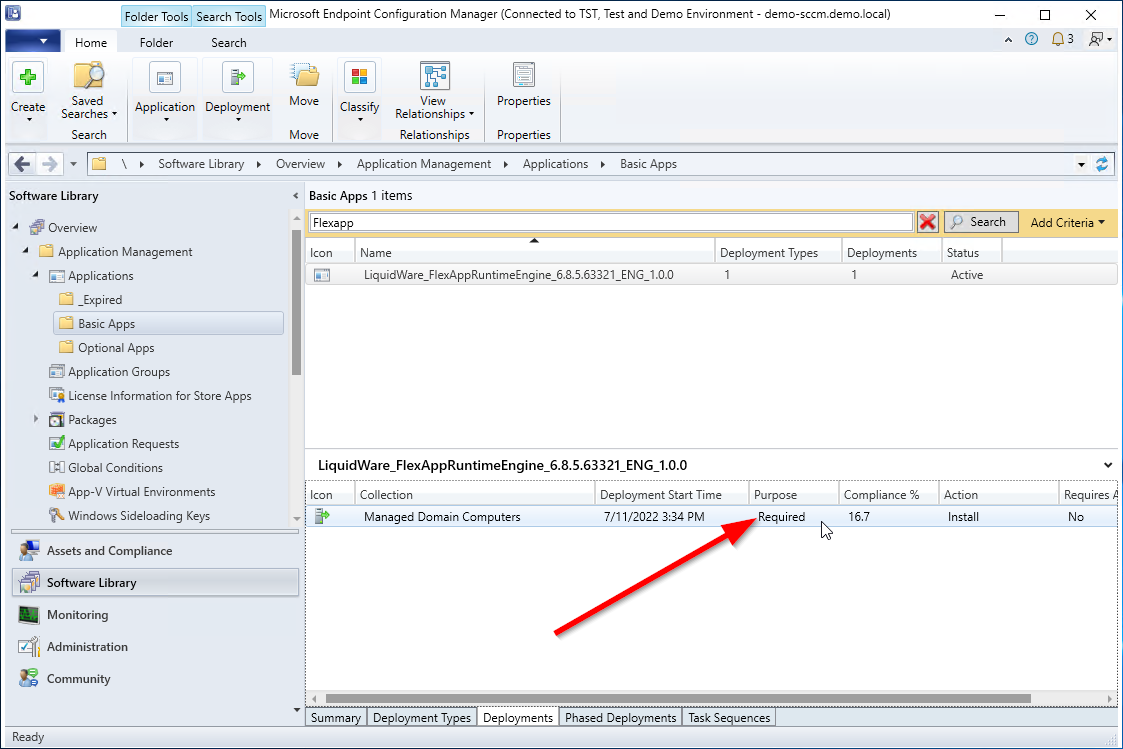
Create an application for Notepad++ 8.2
In my article [Article 5] - ProfileUnity from Liquidware: create a FlexApp ONE Package the Notepad++ 8.2 package has been created. That package is deployed via MECM now.
Create an application to install Notepad++ 8.2:

There are 2 command lines: one for the install and one for the uninstall:
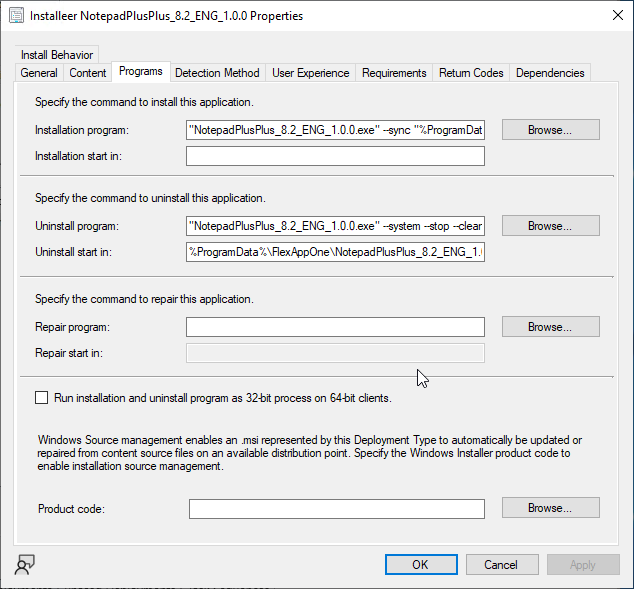
| Installation program: | "NotepadPlusPlus_8.2_ENG_1.0.0.exe" --sync "%ProgramData%\FlexAppOne\NotepadPlusPlus_8.2_ENG_1.0.0\NotepadPlusPlus_8.2_ENG_1.0.0.exe" --system --ctl |
| Uninstall program: | "NotepadPlusPlus_8.2_ENG_1.0.0.exe" --system --stop --clean --remove |
| Uninstall start in: | %ProgramData%\FlexAppOne\NotepadPlusPlus_8.2_ENG_1.0.0 |
The detection rule:
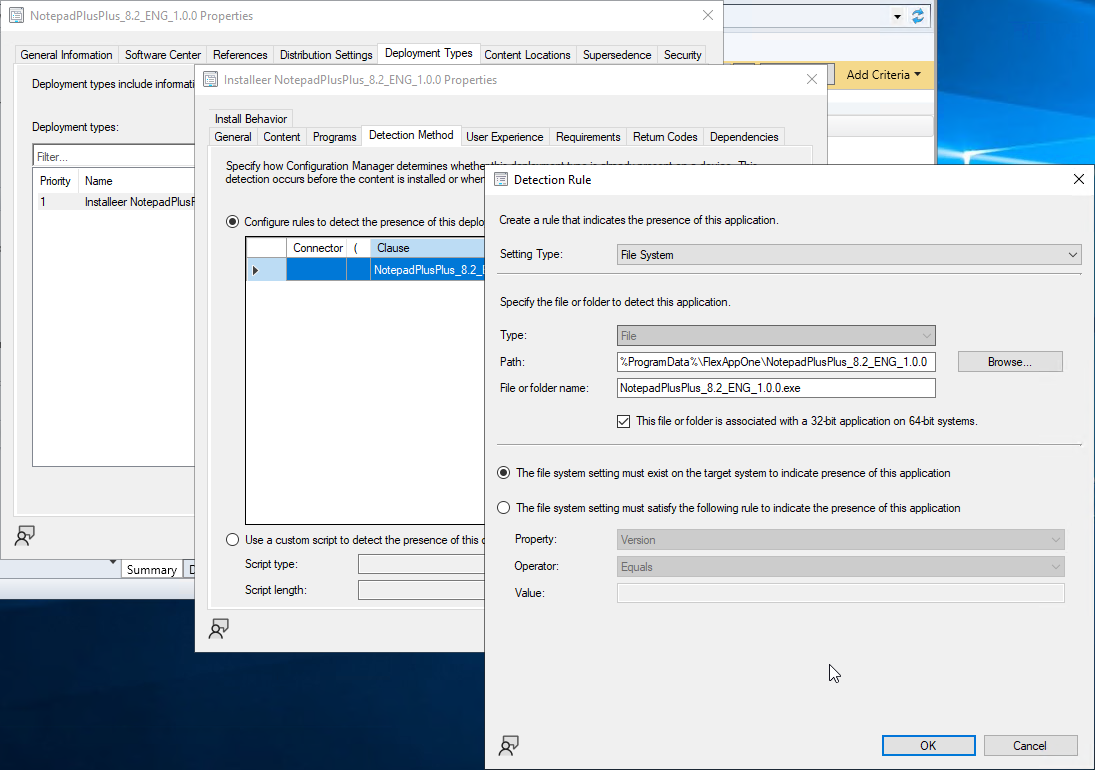
It checks if the file %ProgramData%\FlexAppOne\NotepadPlusPlus_8.2_ENG_1.0.0\NotepadPlusPlus_8.2_ENG_1.0.0.exe is present.
And it is an optional deployment to all the workstations:

Check on the client
The first check is that the Liquidware FlexApp Runtime Engine has been installed successfully. A reboot is mandatory.
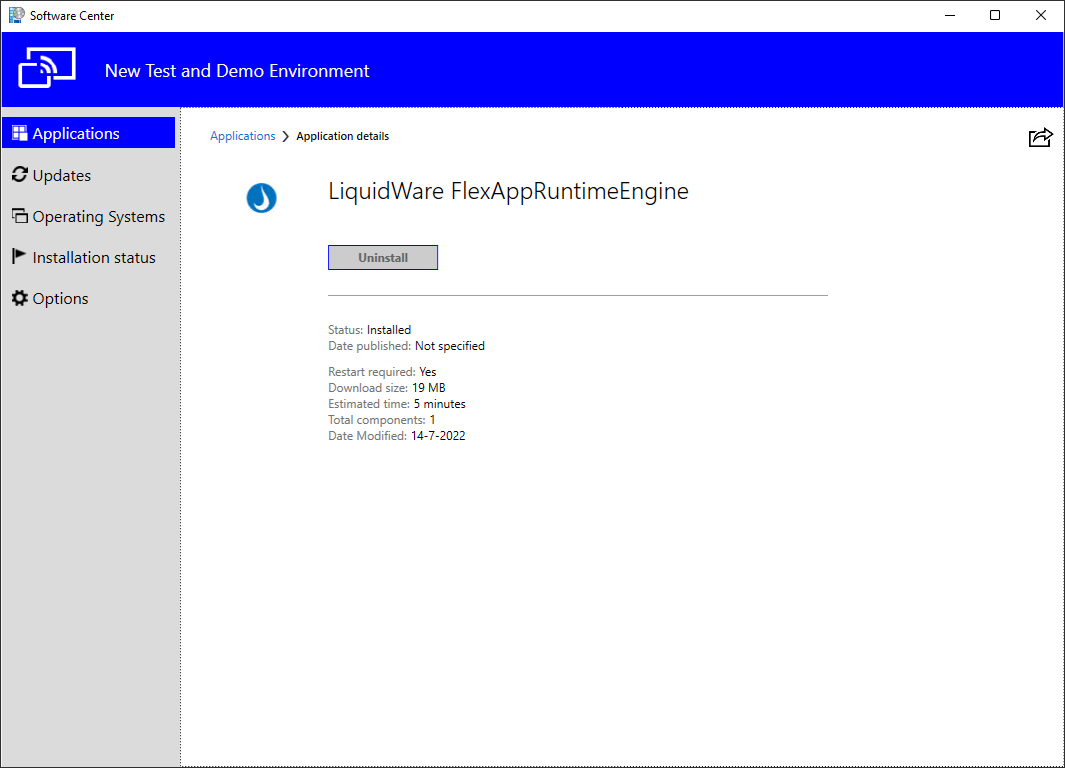
The second step is to install Notepad++ 8.2:
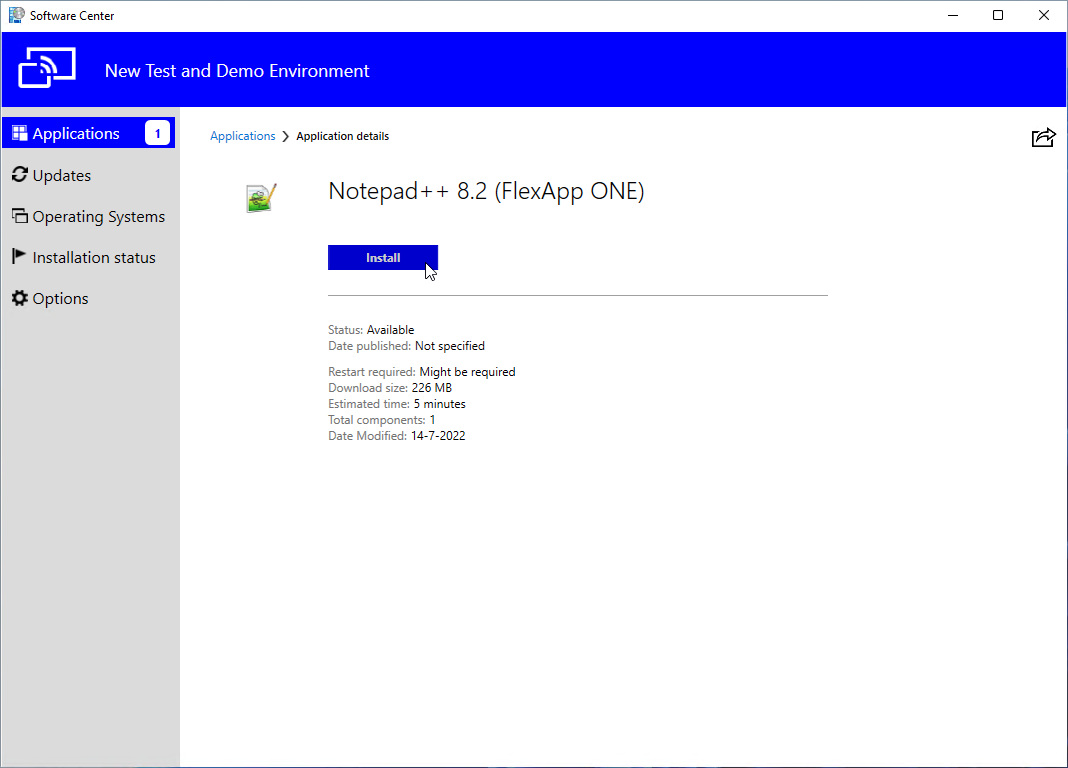
And finally, start the application via the Start Menu:
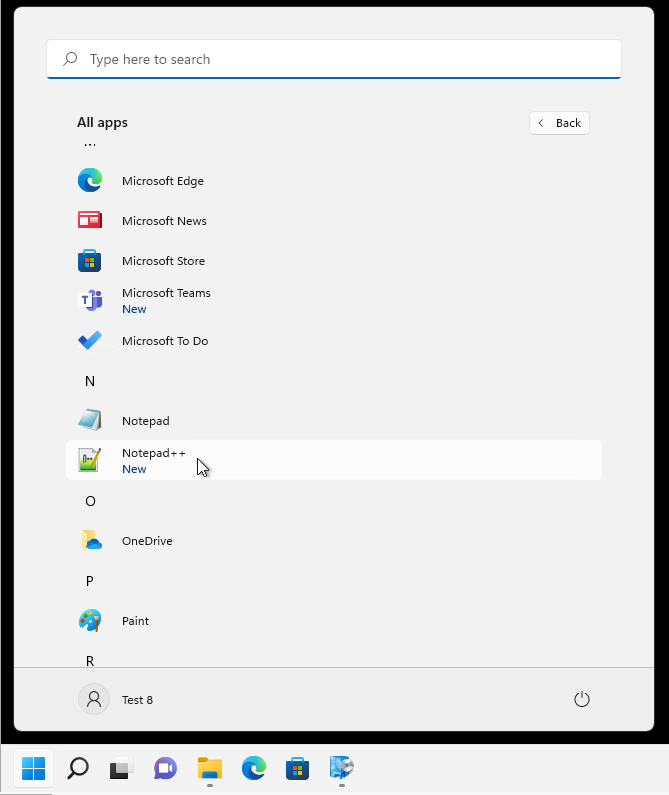
And Notepad++ starts fine:
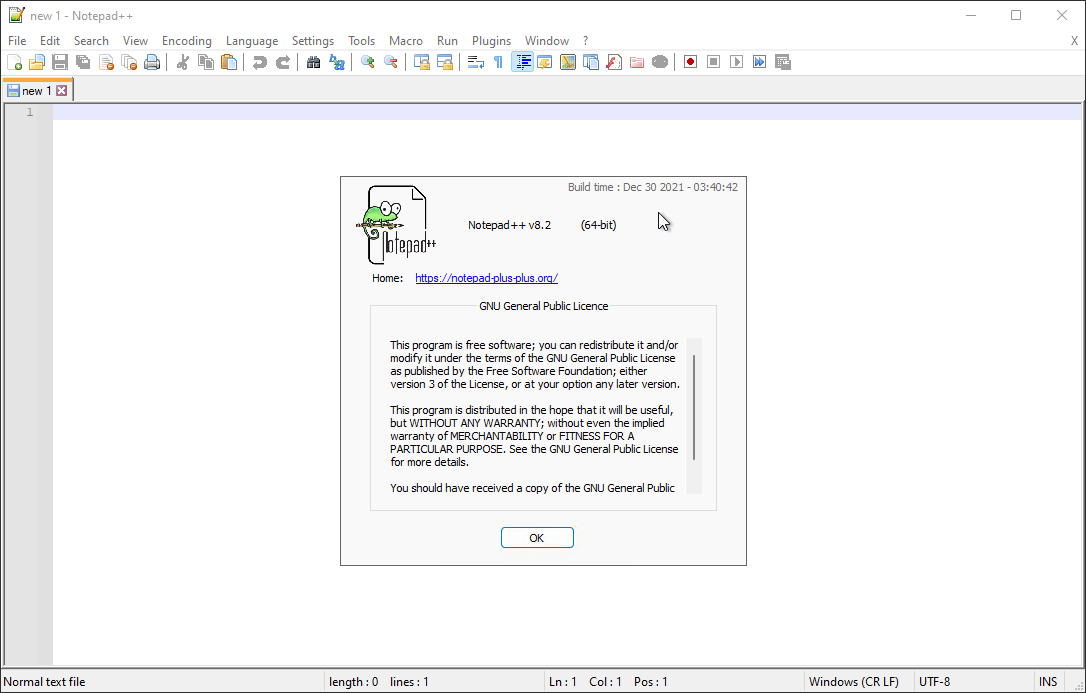
Other articles in this series:
- [Article 1] - ProfileUnity from LiquidWare: installation and configuration
- [Article 2] - ProfileUnity from Liquidware: deployment predefined application Firefox
- [Article 3] - ProfileUnity from Liquidware: create a FlexApp Application
- [Article 4] - ProfileUnity from Liquidware: FlexApp Package Automation
- [Article 5] - ProfileUnity from Liquidware: create a FlexApp One Package
- [Article 6] - ProfileUnity from Liquidware: integration with Ivanti Workspace Control
- [Article 7] - Install Liquidware FlexApp ONE applications via Microsoft Endpoint Configuration Manager