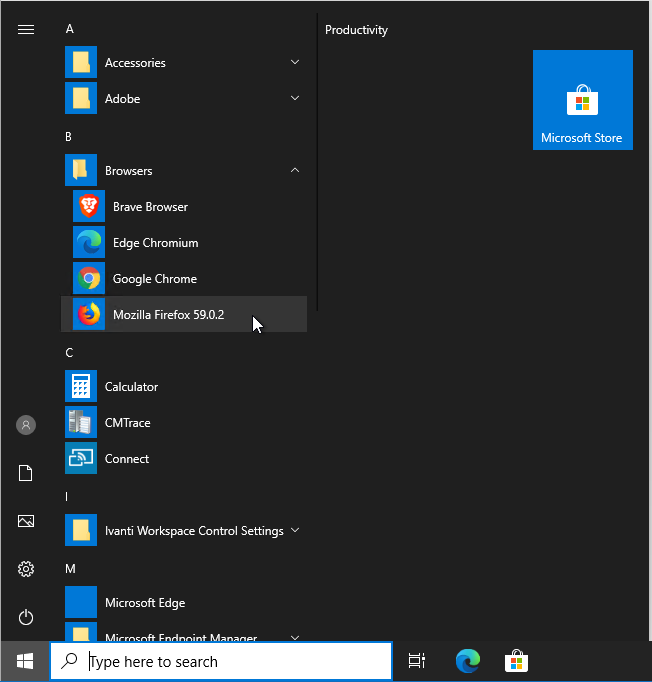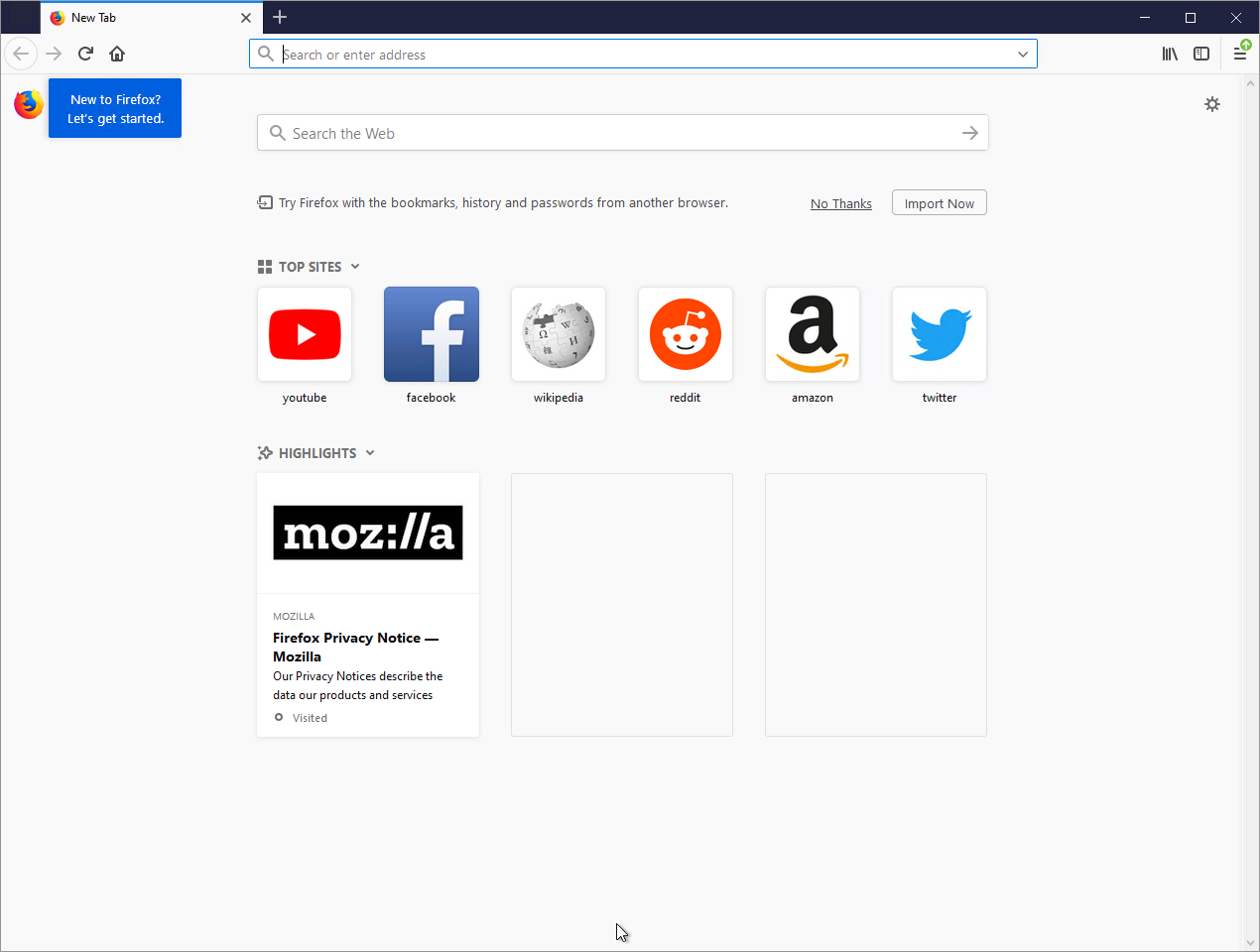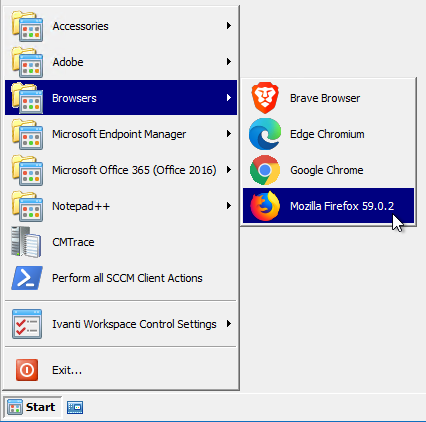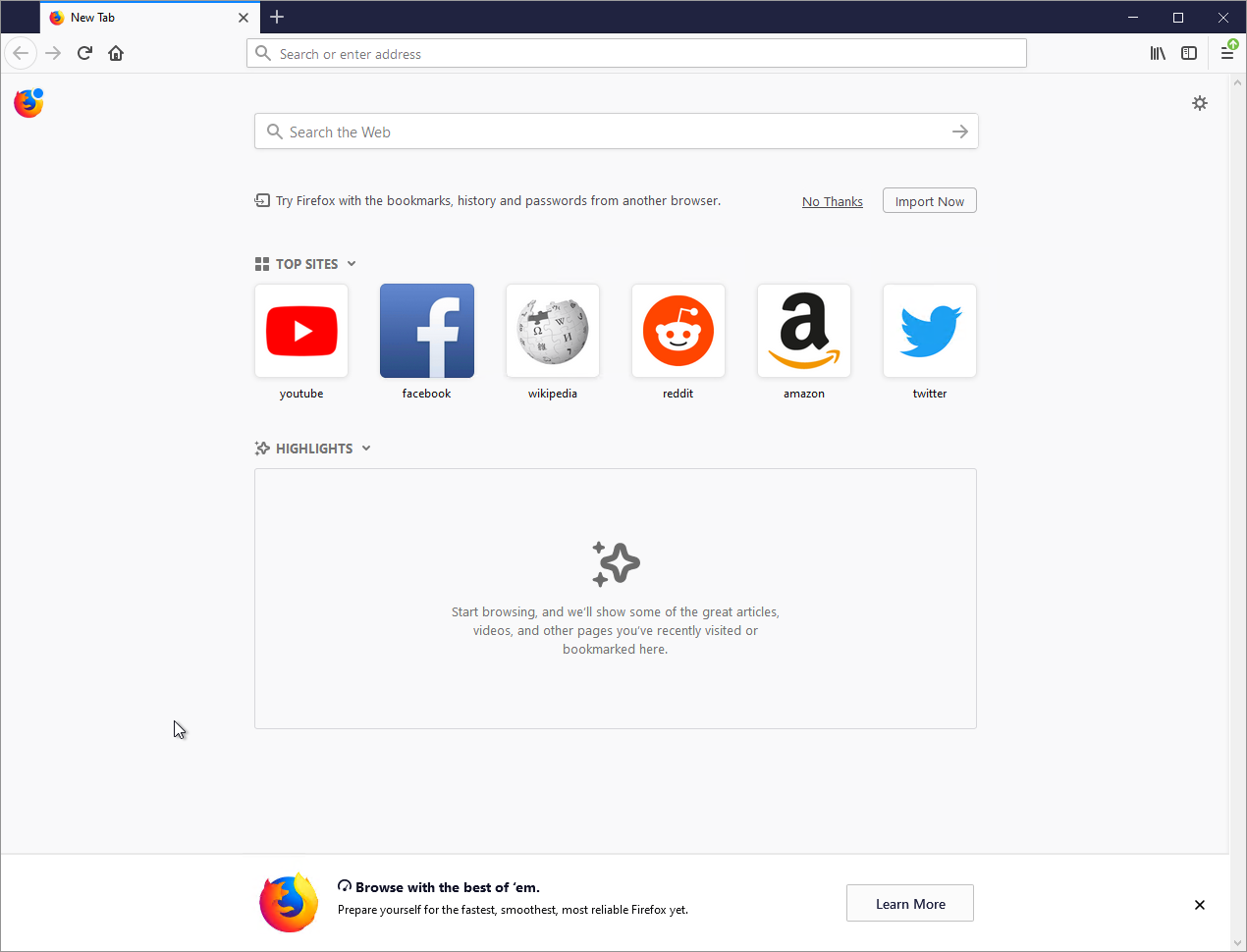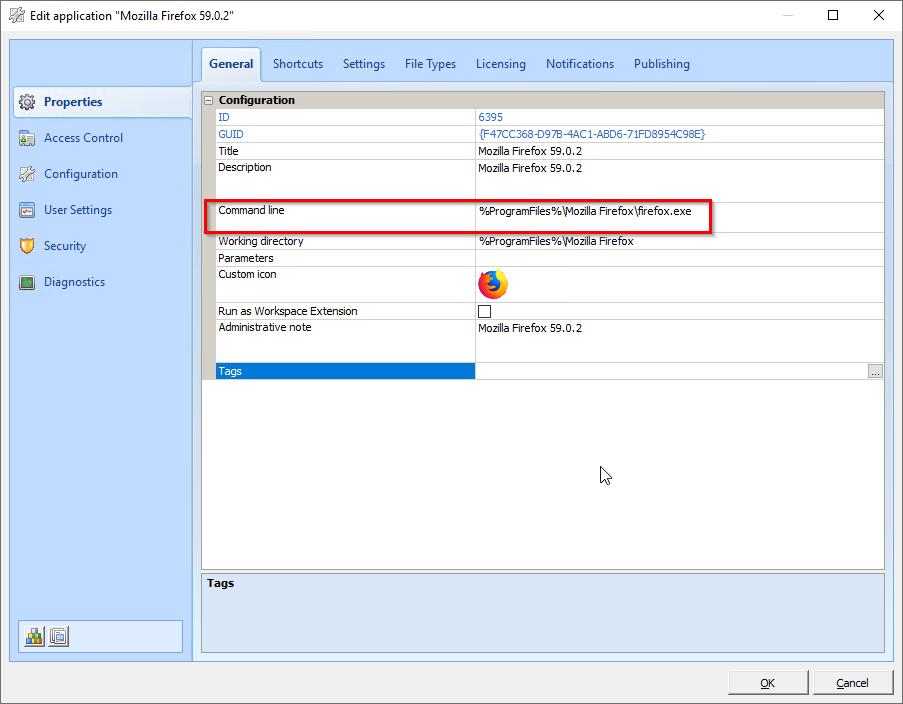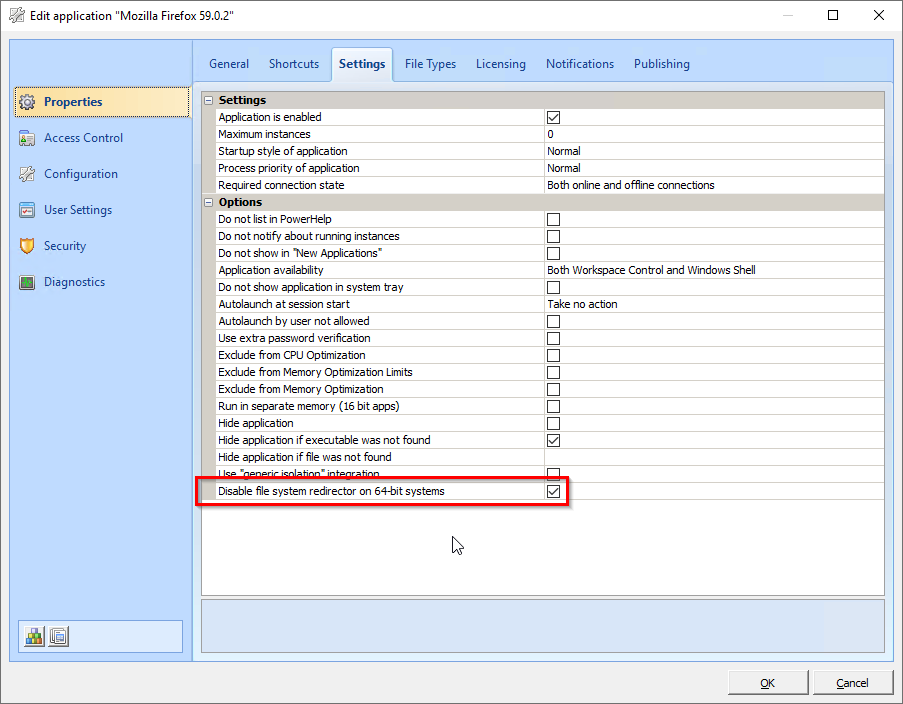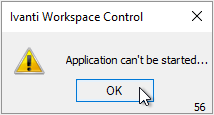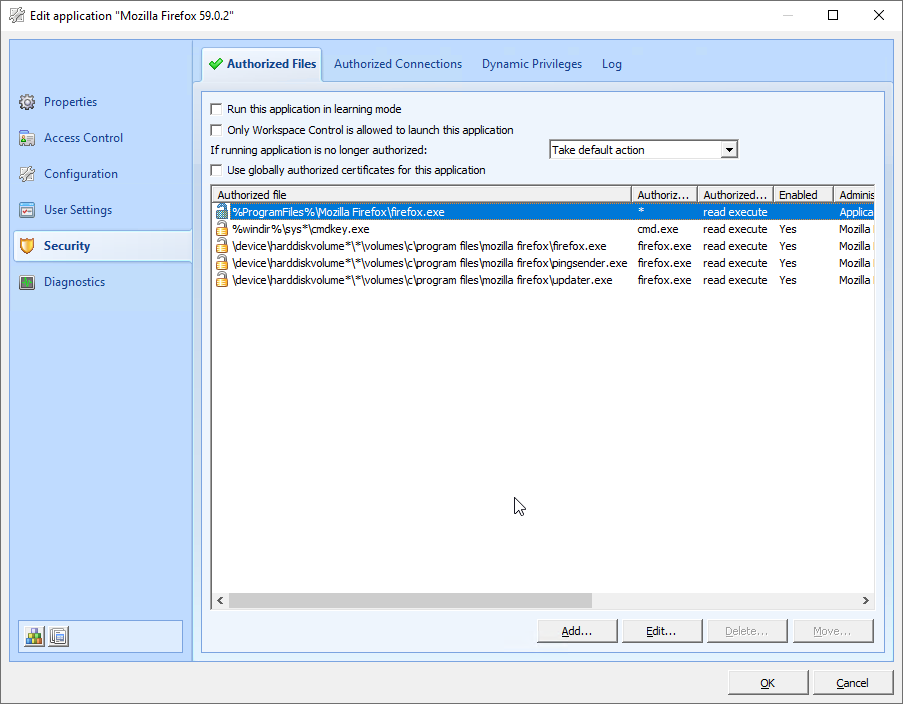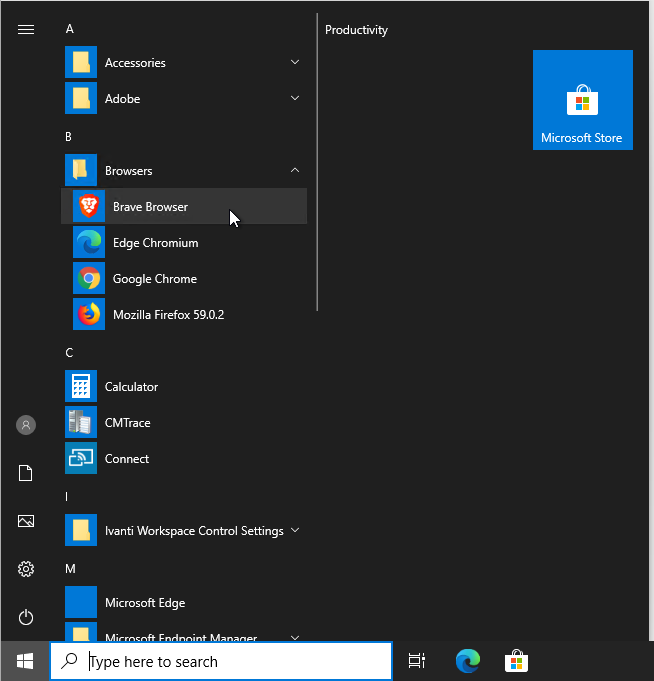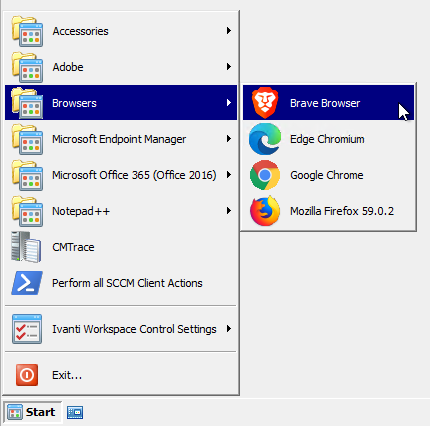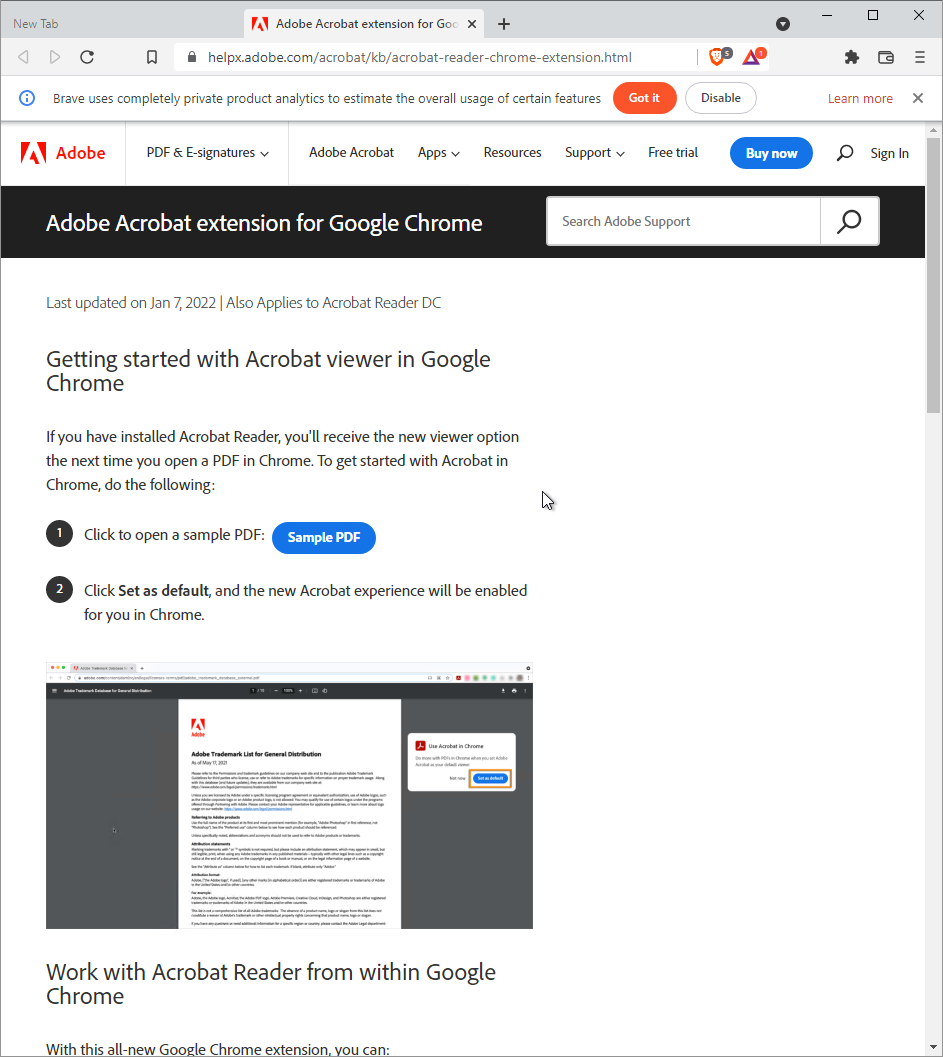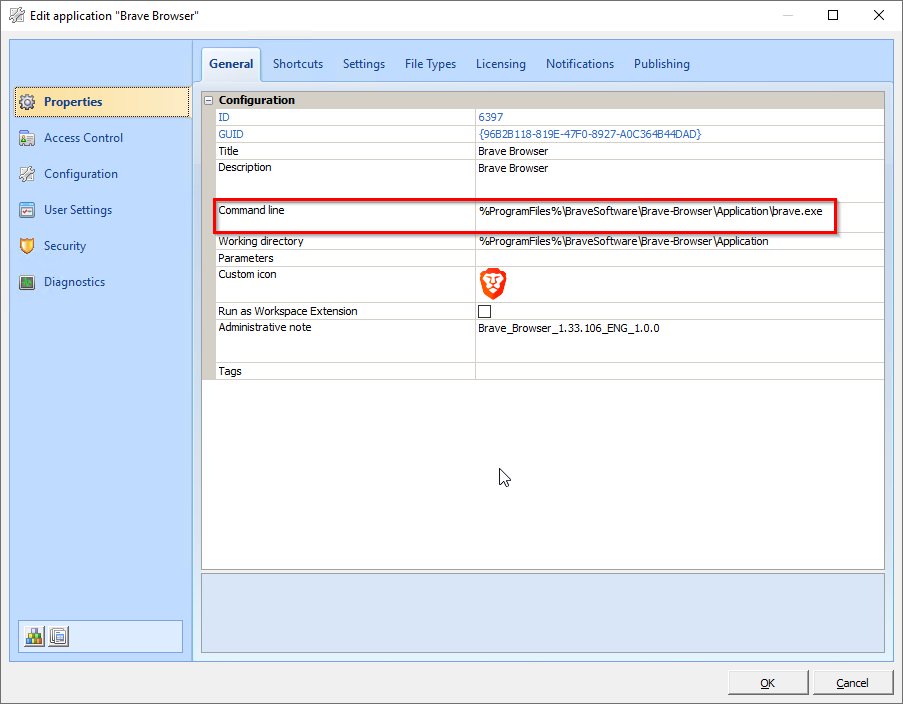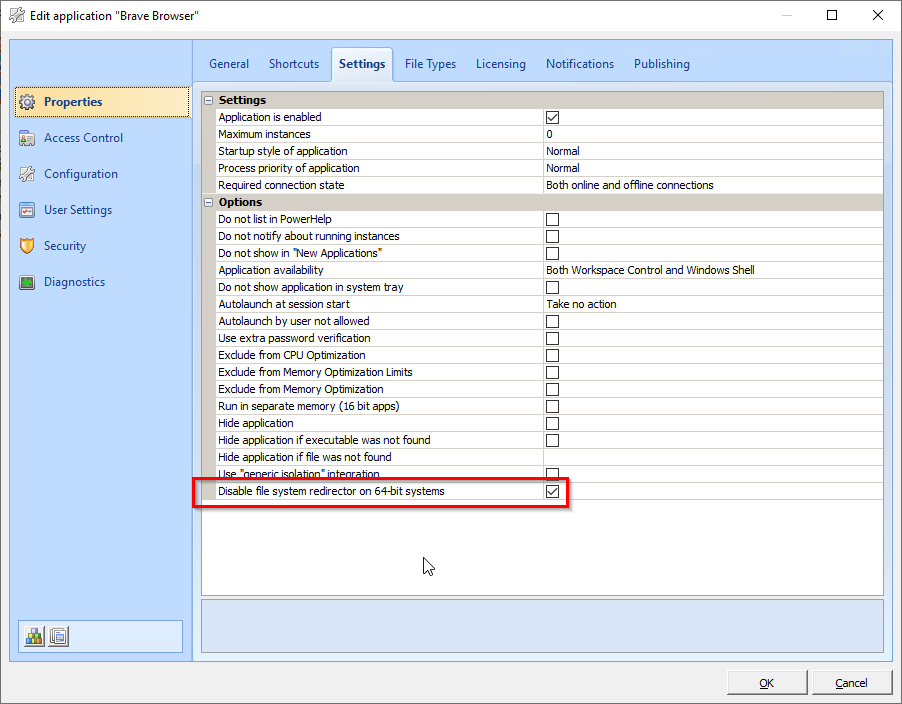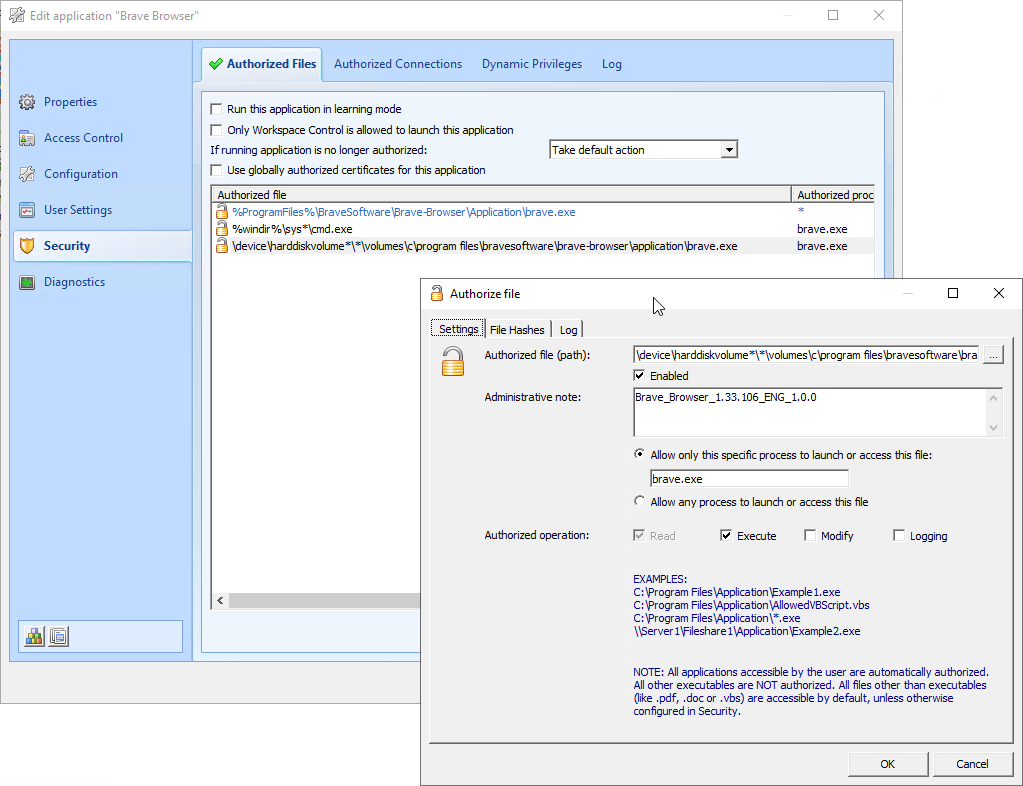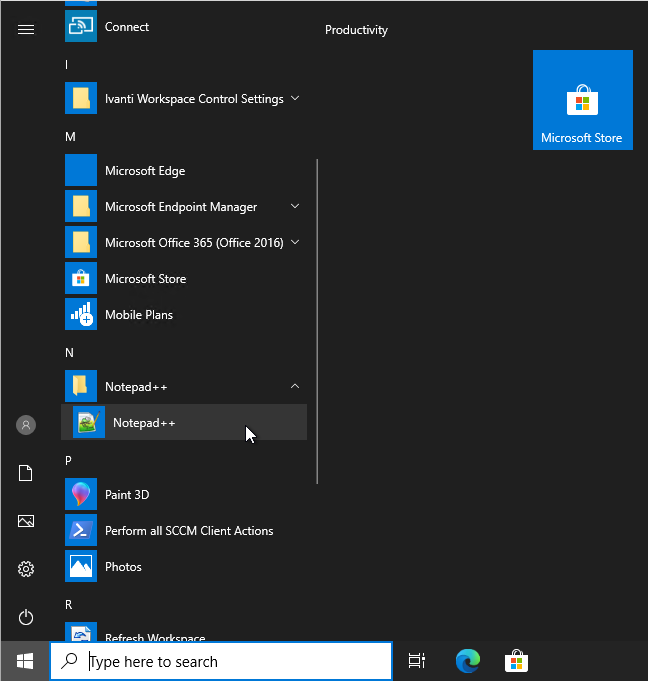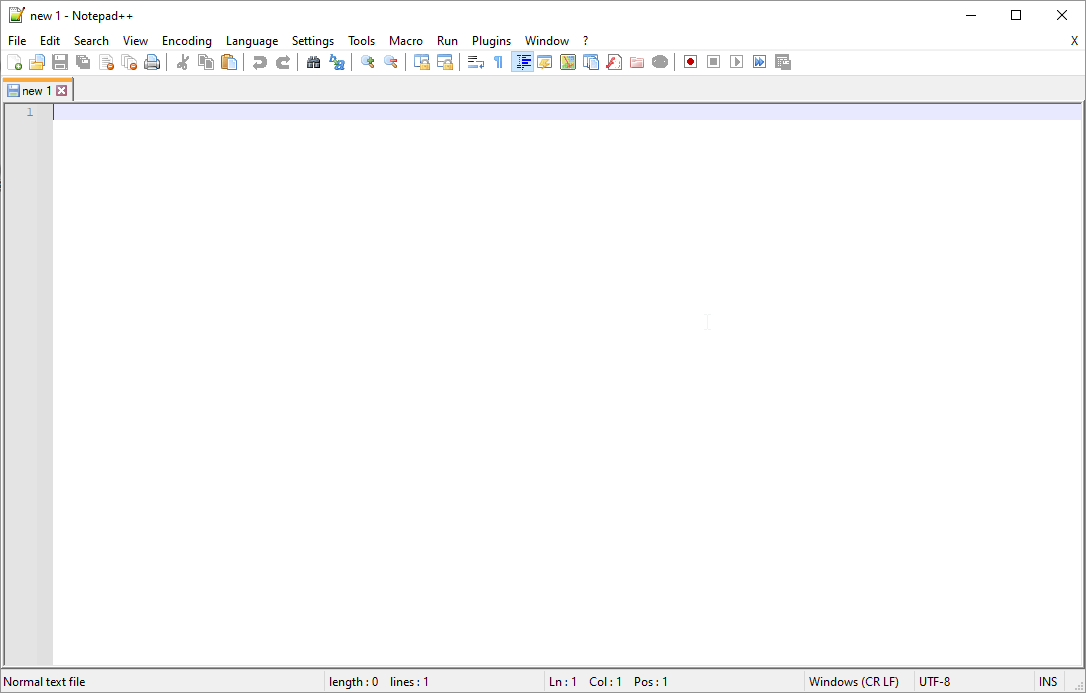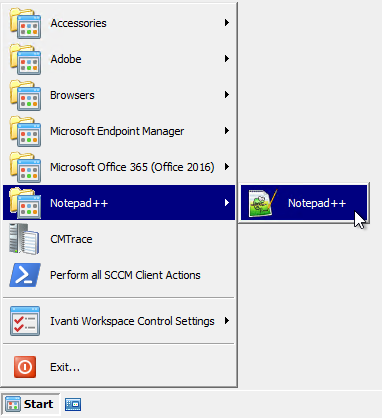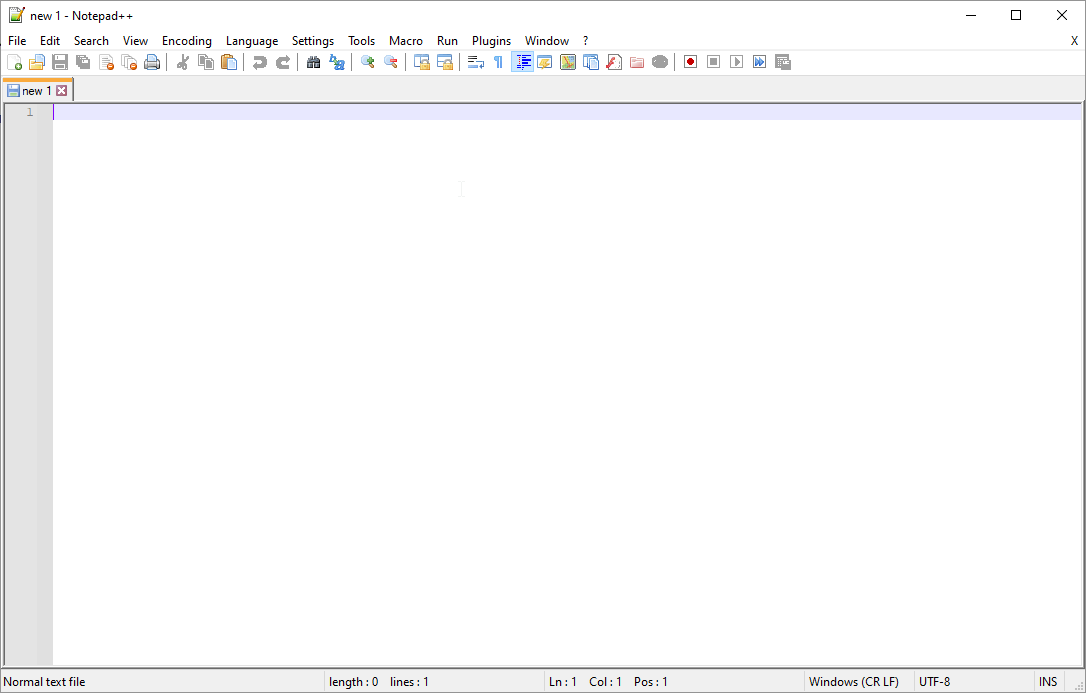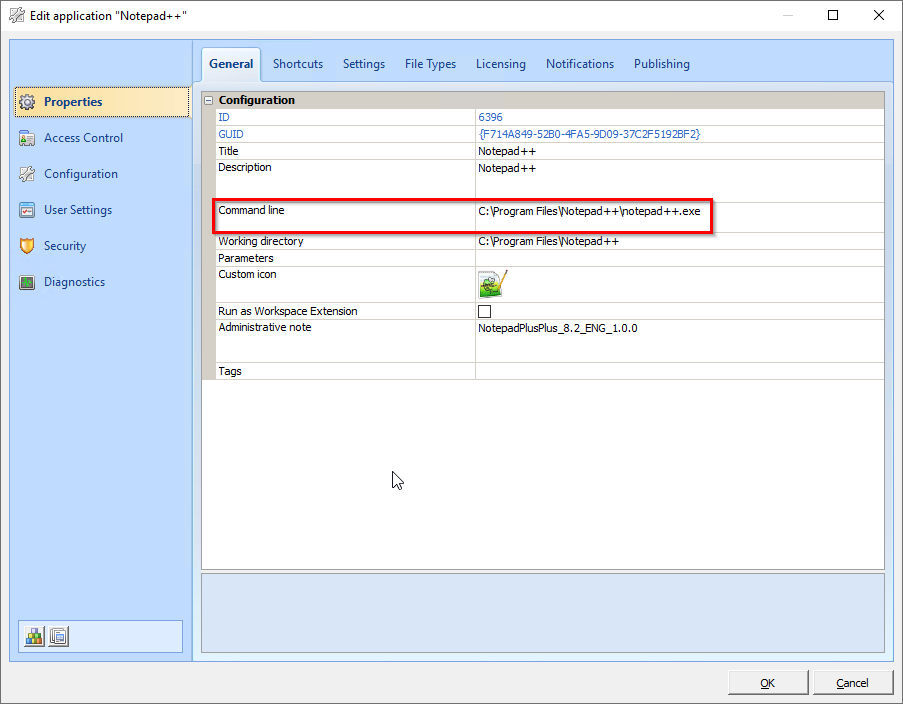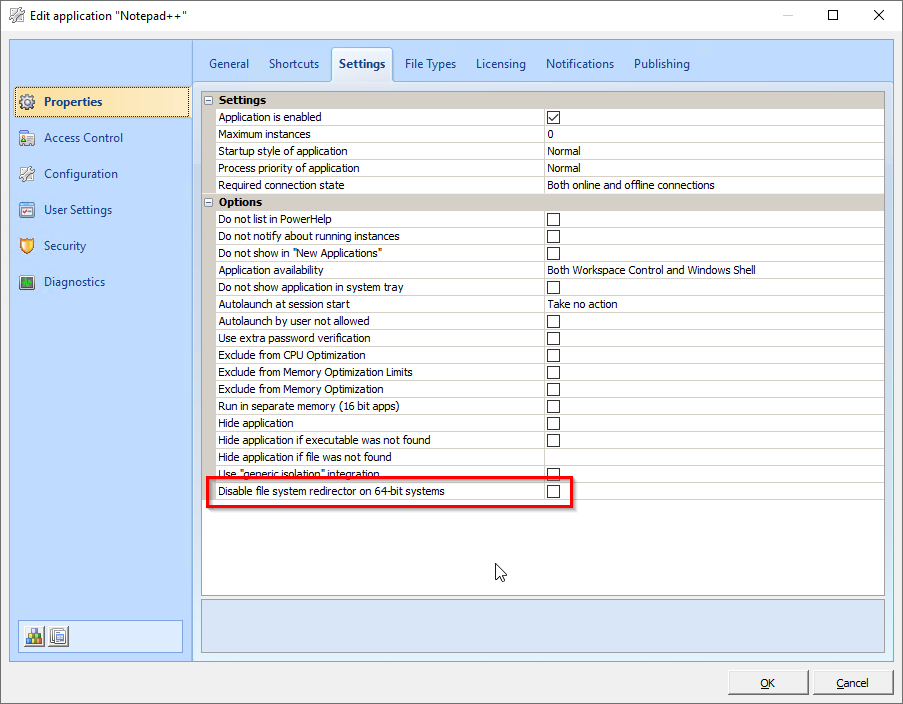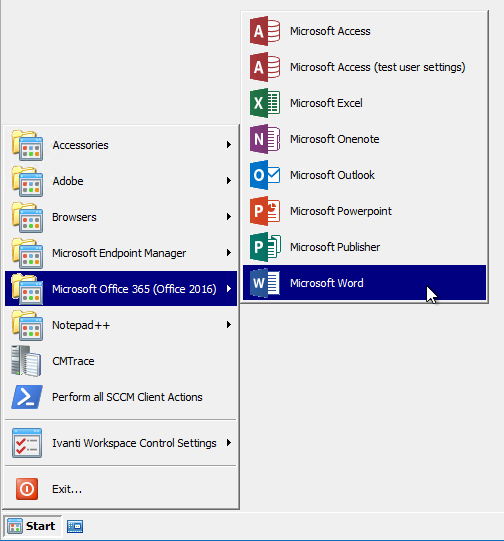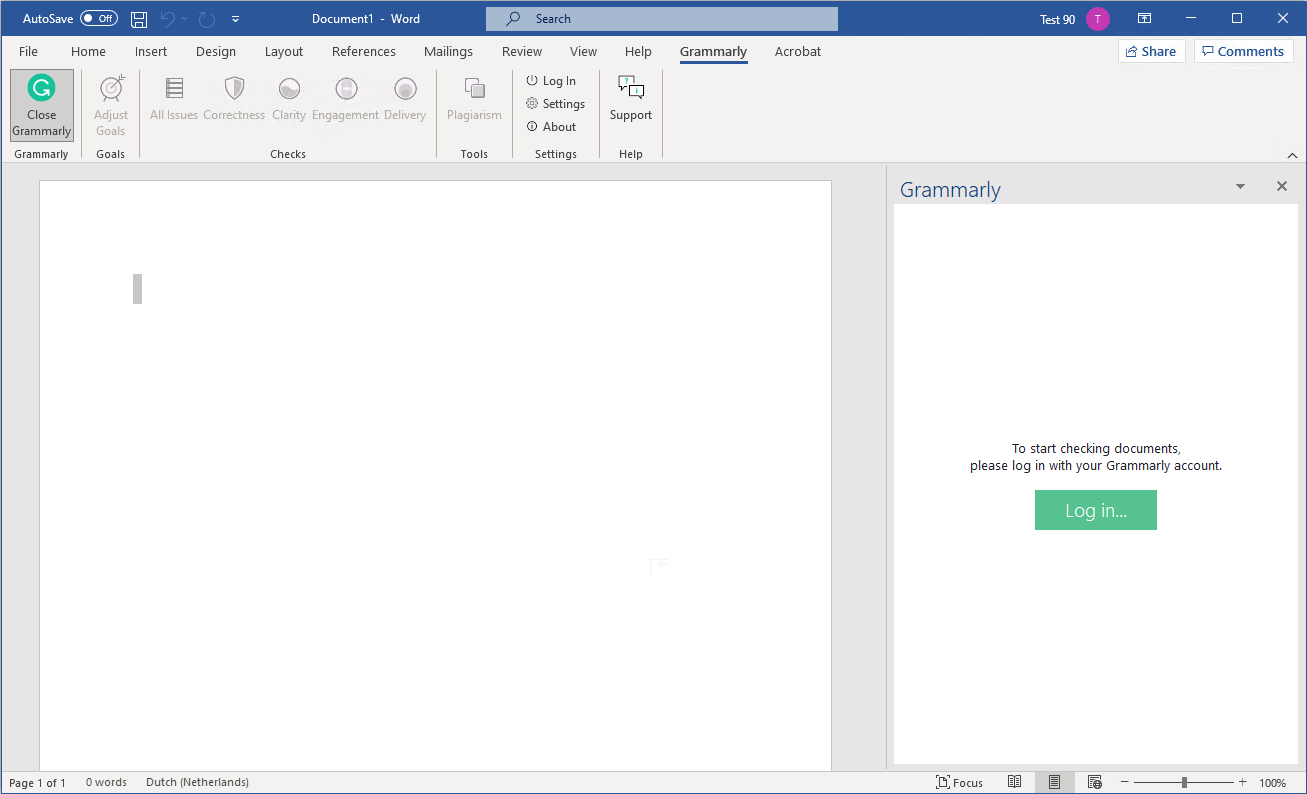Introduction
Ivanti Workspace Control is used in many companies for profile and application management. In this article, the integration between ProfileUnity FlexApp and Ivanti Workspace Control is tested. Also, FlexApp ONE applications can be easily integrated.
We will test 4 applications:
- Firefox 59.0.2 (as a pre-defined application)
- Brave Browser
- Notepad++
- Grammarly
It is good to mention that layered applications are 100% integrated with locally installed applications. That technique is used with the layered Grammarly application and the Office suite.
Default shell
In Ivanti Workspace Control you can specify the default shell.
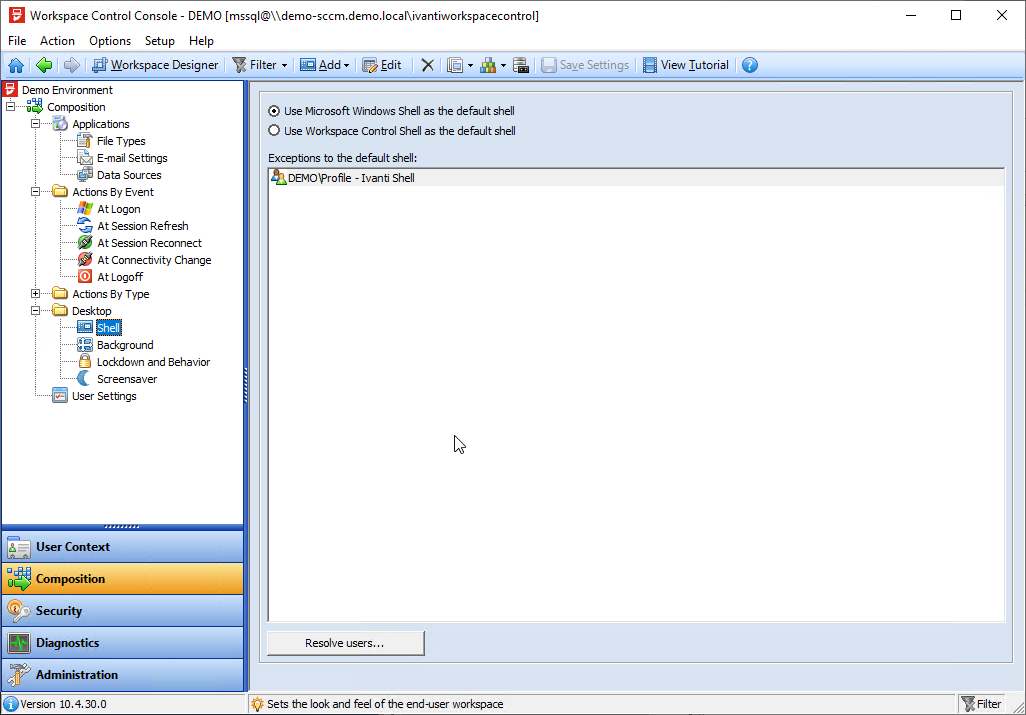
In this example Microsoft Windows Shell is the default shell, except for the users who are member of the AD group DEMO\Profile - Ivanti Shell.
Firefox 59.0.2
The deployment of Firefox 59.0.2 has been described in my blog article [Article 2] - ProfileUnity from Liquidware: deployment predefined application Firefox.
On the client
With Microsoft Windows Shell as the default shell
|
Starting Firefox with Microsoft Windows Shell as the default shell. |
|
Firefox has been started. |
With Workspace Control Shell as the default shell
|
Starting Firefox with Workspace Control Shell as the default shell. |
|
Firefox has been started. |
In Ivanti Workspace Control
|
By default, under the tab General, the default application command line is used, like a 'regular' installation. |
|
Disable the file system redirector. If you do not set this setting, you will get this error while starting Firefox:
Application can't be started. |
|
Authorized files. |
Brave Browser
On the client
With Microsoft Windows Shell as the default shell
|
Starting Brave with Microsoft Windows Shell as the default shell. |
|
Brave has been started. |
With Workspace Control Shell as the default shell
|
Starting Brave with Workspace Control Shell as the default shell. |
|
Brave has been started. |
In Ivanti Workspace Control
|
By default, under the tab General, the default application command line is used, like a 'regular' installation. |
|
Disabled file redirector. If you do not set this setting, you will get this error while starting Brave:
Application can't be started. |
|
Authorized files. The whole path is \device\harddiskvolume*\*\volumes\c\program files\bravesoftware\brave-browser\application\brave.exe. |
Notepad++ 8.2
On the client
With Microsoft Windows Shell as the default shell
|
Starting Notepad++ with Microsoft Windows Shell as the default shell. |
|
Notepad++ has been started. |
With Workspace Control Shell as the default shell
|
Starting Notepad++ with Workspace Control Shell as the default shell. |
|
Notepad++ has been started. |
In Ivanti Workspace Control
|
By default, under the tab General, the default application command line is used, like a 'regular' installation. |
|
File system redirector has not been disabled. |
|
Authorized files. |
Grammarly
On the client
With Workspace Control Shell as the default shell
|
Start Word via the Start Menu. |
|
And Grammarly is enabled by default. |
In Ivanti Workspace Control
There is no configuration done in Ivanti Workspace Control for this Office add-in.
Please, feel free to add a comment if you have any questions.
Other articles in this series:
- [Article 1] - ProfileUnity from LiquidWare: installation and configuration
- [Article 2] - ProfileUnity from Liquidware: deployment predefined application Firefox
- [Article 3] - ProfileUnity from Liquidware: create a FlexApp Application
- [Article 4] - ProfileUnity from Liquidware: FlexApp Package Automation
- [Article 5] - ProfileUnity from Liquidware: create a FlexApp One Package
- [Article 6] - ProfileUnity from Liquidware: integration with Ivanti Workspace Control
- [Article 7] - ProfileUnity from Liquidware: Install Liquidware FlexApp ONE applications via Microsoft Endpoint Configuration Manager